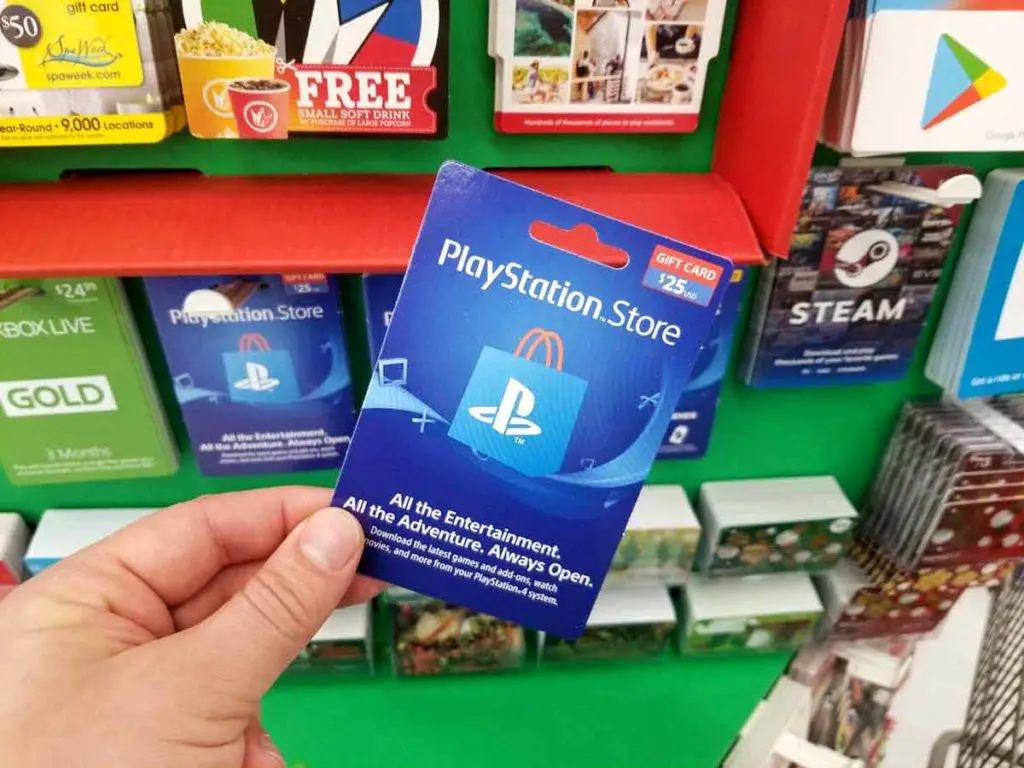Today鈥檚 article is about Playstation Remote Play. You may have heard about this feature in the past, and you may have wondered what it is, how to use PlayStation Remote Play, and whether or not it鈥檚 even worth using. This article will go over all of the vital information about this feature, including how it works and how to set it up.
You can use PlayStation Remote Play to remote control :
- PS5 from Windows PC, Mac, Mobile Device, PS5, and PS4 console.
- PS4 from Windows PC, Mac, Mobile Device, and PS5 console.
PlayStation Remote Play is a feature that enables you to stream PlayStation 4 or PlayStation 5 games to your smartphone, computer, or another PlayStation console. With this feature, you can also play your favorite games on your mobile device in a different location. It is pretty simple to use. Let鈥檚 check in detail on how to use PlayStation Remote Play.
How To Use PlayStation Remote Play to connect to PS5?

What do you need to connect to PS5 using Remote Play remotely?
You鈥檒l need the following things to use Remote Play:
- Any one of the following: Windows PC, Mac, Mobile Device running Android/iOS, PS4 console, or secondary PS5 console.聽
- PlayStation 5 to connect to.
- DualSense Controller or a DualShock 4 controller .聽
- USB cable
- An active PlayStation Network account.
- High speed internet connection with upload and download speeds of at least 5 Mbps. Upload and download speeds of 15 Mbps are recommended for ideal performance.
How to enable Remote Play on the PlayStation 5?
To enable Remote Play on PS5, follow the below steps:
- Go to聽聽Settings,聽select聽System聽and then聽Remote Play, and then turn the option on for聽Enable Remote Play.
- Optional: If you want to use Remote Play even if your PS5 console is in rest mode, then go to聽System聽and then聽Power Saving聽and choose聽Features Available in Rest Mode. Finally, enable the option against聽Stay Connected to the Internet聽and also聽Enable Turning on PS5 from Network.聽
How to use Remote Play to control PS5 from a Windows PC or a Mac?
To control PS5 from a Windows PC or a Mac using Remote Play, follow the below steps:
- Turn on your PlayStation 5 console to which you wish to connect to.
- Download and install the PS Remote Play application on your Windows PC or a Mac.
- Connect your DualSense controller or DualShock 4 controller to your Windows PC or Mac using the USB cable or wirelessly via Bluetooth.
- Start the PS Remote Play on your Windows PC or Mac and select聽Sign In to PSN.
- While signing in to PSN, ensure that you use the same account that you use on your PS5 console; after that, Select the聽PS5聽option on your PS remote play application.聽聽
How to use Remote Play to control PS5 from a Windows PC in HDR video quality?
You can use Remote Play with HDR video quality with a Windows PC and PS5 console that is connected to a display that supports HDR, follow the below steps:
- On Your PS5 console, go to聽Settings,聽then聽Screen and Video, after that聽Video Output, and change聽HDR聽to聽Automatic.
- Windows PC must have the HEVC Video Extension distributed by Microsoft.
- Turn on the HDR setting on your display.
- On your Windows PC, go to聽System, then聽Display, after that聽Windows HD Color settings, and enable聽Play HDR games and apps.
- After starting聽PS Remote Play聽on your Windows PC, go to聽Settings, and then go to聽Video Quality for Remote Play聽and tick the checkbox for聽Enable HDR.
How to use Remote Play to control PS5 from Mobile Device?
To control PS5 from a mobile device using Remote Play, follow the below steps:
- Turn on your PlayStation 5 console to which you wish to connect to.
- Download and install the PS Remote Play app on your mobile device from the Apple App Store or the Google Play Store.
- Launch the PS Remote Play application on your phone select聽Sign In to PSN.
- While signing in to PSN, ensure that you use the same account that you use on your PS5 console, then select the聽PS5聽option in your PS remote play app.
How to use Remote Play to control PS5 from another PS5 or PS4 console?
To control PS5 from another PS5 or PS4 console using Remote Play, follow the below steps:
- Turn on your host PlayStation 5 console to which you wish to connect.
- From your client PS5 console, select聽Remote Play聽at Games home screen. If your client is a PS4 select聽PS5 Remote Play聽
- Ensure that you use the same PSN account that you used on your host PS5 console, then select the聽PS5聽option in your Remote Play.
How To Use PlayStation Remote Play to connect to PS4?

What do you need to connect to PS4 using Remote Play remotely?
You鈥檒l need the following things to use Remote Play:
- Any one of the following: Windows PC, Mac, Mobile Device running Android/iOS, PS5 console.聽
- PlayStation 4 to connect to.
- DualShock 4 controller or a DualSense Controller.聽
- USB cable
- An active PlayStation Network account.
- High speed internet connection with upload and download speeds of at least 5 Mbps. Upload and download speeds of 15 Mbps are recommended for ideal performance.
How to enable Remote Play on the PlayStation 4?
To enable Remote Play on PS4, follow the below steps:
- Go to聽聽Settings聽and select聽Remote Play Connection Settings, and then turn the option on for聽Enable Remote Play.
- Afterward, go to聽Account Management聽tab, choose to聽Activate as Your Primary PS4, and then select the option聽Activate.聽
- Optional: If you want to use Remote Play even if your PS4 console is in rest mode, go to聽Power Save Settings聽and choose聽Set Features Available in Rest Mode. Finally, enable the option against聽Stay Connected to the Internet聽and also聽Enable Turning on PS4 from Network.
How to use Remote Play to control PS4 from a Windows PC or a Mac?
To control PS4 from a Windows PC or a Mac using Remote Play, follow the below steps:
- Turn on your PlayStation 4 console to which you wish to connect to.
- Download and install the PS Remote Play application on your Windows PC or a Mac.
- Connect your DualShock 4 controller or DualSense controller to your Windows PC or Mac using the USB cable or wirelessly via Bluetooth.
- Start the PS Remote Play on your Windows PC or Mac and select聽Sign In to PSN.
- While signing in to PSN, ensure that you use the same account that you use on your PS4 console. After that, Select the聽PS4聽option on your PS remote play application.聽聽
How to use Remote Play to control PS4 from Mobile Device?
To control PS4 from a Mobile Device using Remote Play, follow the below steps:
- Turn on your PlayStation 4 console to which you wish to connect to.
- Download and install the PS Remote Play app on your mobile device from the Apple App Store or the Google Play Store.
- Launch the PS4 Remote Play application on your phone select聽Sign In to PSN.
- While signing in to PSN, ensure that you use the same account that you use on your PS4 console, then select the聽PS4聽option in your PS remote play app.
How to use Remote Play to control PS4 from the PS5 console?
To control PS4 from a PS5 console using Remote Play, follow the below steps:
- Turn on your host PlayStation 4 console to which you wish to connect.
- From your client PS5 console, select聽Remote Play聽at Games home screen.
- Ensure that you use the same account that you use on your host PS4 console, then select the聽PS4聽option in your Remote Play.
Frequently Asked Questions for PlayStation Remote Play
Can you use PS Remote Play without WiFi?
Can you use a controller wirelessly for PS Remote Play?
-macOS Big Sur 11.3
-iOS 14.5
-iPadOS 14.5
-tvOS 14.5
To use your DualShock 4 controller wirelessly it can be paired via Bluetooth with devices running any of the following OS versions:
-macOS Catalina
-iOS 13
-iPadOS 13
-tvOS 13
-Android 10